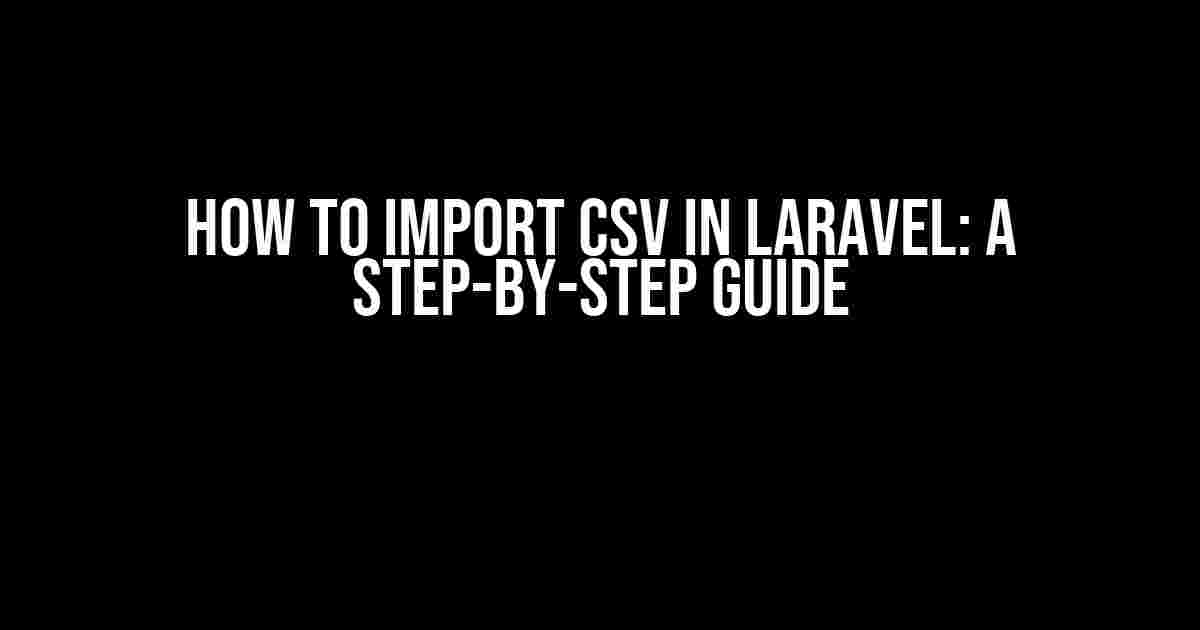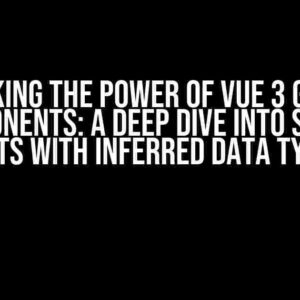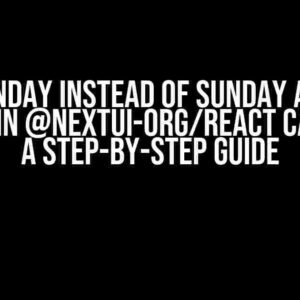Are you tired of manually entering data into your Laravel application? Do you want to import large amounts of data from a CSV file with ease? Look no further! In this comprehensive guide, we’ll show you how to import CSV files in Laravel using different methods.
- What is a CSV file?
- Why import CSV files in Laravel?
- Method 1: Using the `fputcsv` function
- Method 2: Using the `League\Csv` package
- Method 3: Using the `Laravel-CSV` package
- Method 4: Using Eloquent and the `CsvSeeder` class
- Best Practices for Importing CSV Files in Laravel
- Common Issues and Troubleshooting
- Conclusion
What is a CSV file?
A CSV (Comma Separated Values) file is a type of plain text file that contains data separated by commas. It’s a popular format for exchanging data between different applications and systems. CSV files can be easily created and edited using spreadsheet software like Microsoft Excel or Google Sheets.
Why import CSV files in Laravel?
Importing CSV files in Laravel can be useful in a variety of scenarios:
- Migrating data from an old system to a new one
- Importing data from a third-party API or service
- Populating a database with initial data for testing or development purposes
- Creating a data backup or export
Method 1: Using the `fputcsv` function
The first method involves using the built-in `fputcsv` function in PHP to read and write CSV files. This method is simple and straightforward, but it has its limitations.
<?php
文件path = 'path/to/file.csv';
$fp = fopen($path, 'r');
$header = fgetcsv($fp);
foreach ($header as $column) {
echo $column . "<br>";
}
fclose($fp);
?>
In the above example, we open the CSV file in read mode using `fopen` and read the first row as the header using `fgetcsv`. We then loop through the header columns and echo each one. Finally, we close the file using `fclose`.
Method 2: Using the `League\Csv` package
The `League\Csv` package is a popular and powerful library for working with CSV files in PHP. It provides a more robust and flexible way of importing CSV files compared to the `fputcsv` function.
First, install the package using Composer:
composer require league/csv
Next, create a new instance of the `Reader` class and read the CSV file:
<?php
use League\Csv\Reader;
$reader = Reader::createFromPath('path/to/file.csv', 'r');
$results = $reader->fetchAssoc();
foreach ($results as $row) {
echo $row['column1'] . "<br>";
}
?>
In the above example, we create a new instance of the `Reader` class and read the CSV file using `createFromPath`. We then fetch the data as an associative array using `fetchAssoc` and loop through each row, echoing the value of a specific column.
Method 3: Using the `Laravel-CSV` package
The `Laravel-CSV` package is a Laravel-specific package for working with CSV files. It provides a simple and intuitive way of importing CSV files in Laravel.
First, install the package using Composer:
composer require laravel/csv
Next, create a new instance of the `CsvImporter` class and import the CSV file:
<?php
use Laravel\Csv\CsvImporter;
$importer = new CsvImporter();
$importer->import('path/to/file.csv', function ($row) {
// Process each row
echo $row['column1'] . "<br>";
});
?>
In the above example, we create a new instance of the `CsvImporter` class and import the CSV file using `import`. We then define a callback function to process each row, echoing the value of a specific column.
Method 4: Using Eloquent and the `CsvSeeder` class
This method involves using Eloquent and the `CsvSeeder` class to import CSV files into your Laravel database.
First, create a new instance of the `CsvSeeder` class:
<?php
namespace App\Database\Seeders;
use Illuminate\Database\Seeder;
use Illuminate\Support\Facades\DB;
use League\Csv\Reader;
class CsvSeeder extends Seeder {
public function run(){
$reader = Reader::createFromPath('path/to/file.csv', 'r');
$results = $reader->fetchAssoc();
foreach ($results as $row) {
// Create a new model instance
$model = new MyModel();
$model->column1 = $row['column1'];
$model->column2 = $row['column2'];
$model->save();
}
}
}
?>
In the above example, we create a new instance of the `CsvSeeder` class and define the `run` method. We then read the CSV file using the `Reader` class and fetch the data as an associative array. We then loop through each row, creating a new model instance and saving it to the database.
Best Practices for Importing CSV Files in Laravel
Here are some best practices to keep in mind when importing CSV files in Laravel:
- Use a consistent delimiter and enclosure in your CSV file
- Validate and clean your CSV data before importing it
- Use transactions to ensure data integrity and consistency
- Use Eloquent’s built-in support for bulk inserts
- Test your import script thoroughly to ensure accuracy and reliability
Common Issues and Troubleshooting
Here are some common issues you may encounter when importing CSV files in Laravel, along with their solutions:
| Issue | Solution |
|---|---|
| CSV file is too large | Use chunking or streaming to process the file in smaller chunks |
| CSV file has inconsistent formatting | Use a CSV parser library to handle inconsistent formatting |
| Importing takes too long | Use Eloquent’s built-in support for bulk inserts or use a queueing system like Laravel Queues |
| Data is not being inserted correctly | Check the CSV file for errors, and ensure that the import script is correctly formatting the data |
Conclusion
Importing CSV files in Laravel can be a complex task, but with the right tools and knowledge, it can be a breeze. In this article, we’ve covered four different methods for importing CSV files in Laravel, as well as best practices and common issues to watch out for. Whether you’re a beginner or an experienced developer, we hope this guide has been helpful in getting you started with importing CSV files in Laravel.
Happy coding!
Frequently Asked Question
Get ready to dive into the world of Laravel and master the art of importing CSV files like a pro!
What is the best way to import a CSV file in Laravel?
To import a CSV file in Laravel, you can use the `Illuminate\Support\Facades\Excel` facade. First, install the `laravel-excel` package via Composer. Then, import the facade and use the `import` method to import your CSV file. For example: `Excel::import(new UsersImport, ‘users.csv’);`. This will import the data from the CSV file into your database.
How do I handle errors when importing a CSV file in Laravel?
When importing a CSV file, it’s essential to handle errors to avoid data corruption or loss. You can use the `chunk` method to import data in batches, and catch any exceptions that occur during the import process. Additionally, you can use Laravel’s built-in `try-catch` block to catch and handle exceptions. For example: `try { Excel::import(new UsersImport, ‘users.csv’); } catch (\Exception $e) { // handle the error }`.
Can I import a CSV file with headers in Laravel?
Yes, you can import a CSV file with headers in Laravel! By default, the `Excel` facade assumes that the first row of the CSV file contains column names. If your CSV file has headers, you can use the `withHeader` method to specify the header row. For example: `Excel::import(new UsersImport, ‘users.csv’, null, \Maatwebsite\Excel\Concerns\WithHeadingRow::class);`. This will import the data from the CSV file, using the header row to match column names.
How do I validate data when importing a CSV file in Laravel?
Validating data during CSV import is crucial to ensure data consistency and integrity. You can use Laravel’s built-in validation rules to validate the imported data. For example, you can create a `ImportRule` class that implements the `Rule` interface and defines validation rules for each column. Then, use the `validate` method to validate the data before importing it into your database.
Can I schedule a CSV import in Laravel?
Yes, you can schedule a CSV import in Laravel! You can use Laravel’s built-in scheduling feature to schedule a CSV import job to run at a specific time or frequency. For example, you can use the `schedule` method to schedule a job to run daily, weekly, or monthly. This way, you can automate the import process and ensure that your data stays up-to-date.