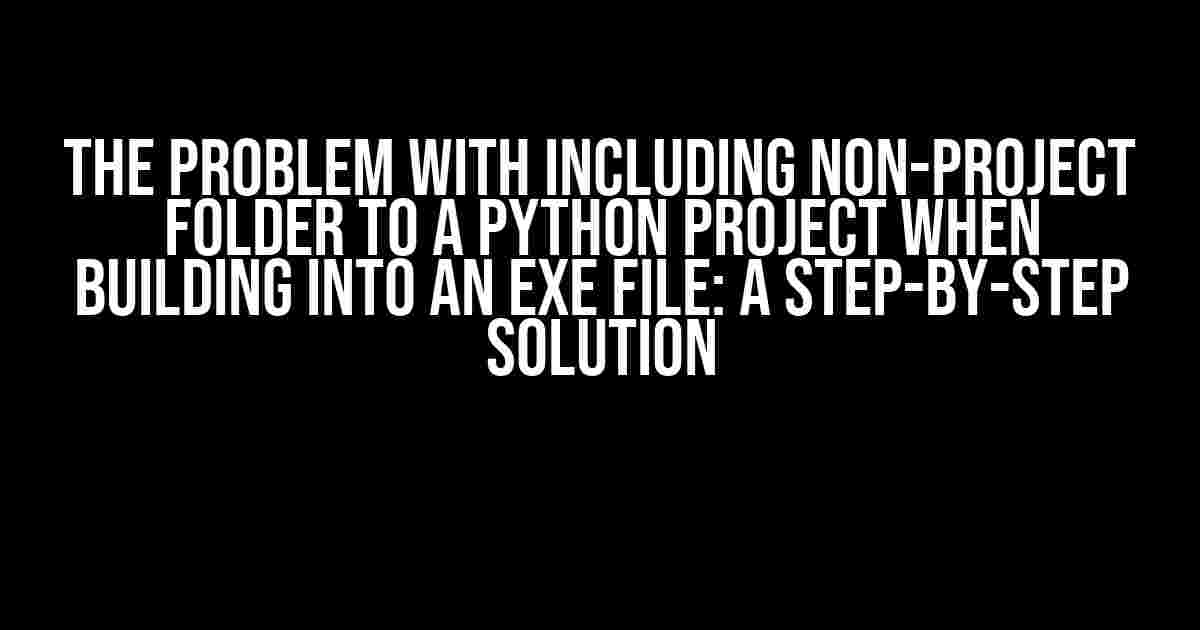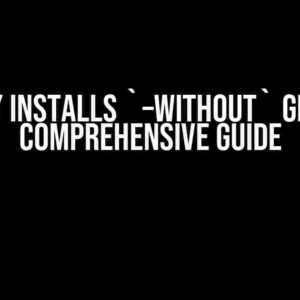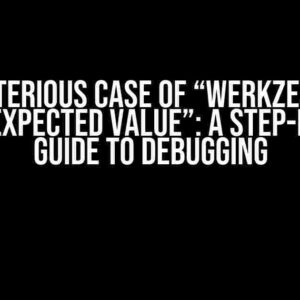As a Python developer, you’ve probably encountered the frustrating issue of including non-project folders in your project when building it into an executable file. This problem can be a real showstopper, especially when you’re working on a complex project with multiple dependencies. But fear not, dear developer, for we’ve got you covered! In this article, we’ll delve into the world of Python packaging and provide you with a step-by-step solution to include those pesky non-project folders in your EXE file.
What’s the Problem, Anyway?
When building a Python project into an executable file using tools like PyInstaller or cx_Freeze, the default behavior is to only include files and folders that are part of the project itself. This means that any external dependencies or folders that are not part of the project structure will be left out of the final executable file. Sounds reasonable, right? Well, what if you need to include a non-project folder in your executable file? That’s where things get hairy.
Why Do You Need to Include Non-Project Folders?
There are several scenarios where including non-project folders in your executable file is necessary:
- Data files: You may have data files that are not part of your project code but are essential for your application to function. These could be configuration files, image files, or any other type of file that your application relies on.
- External libraries: You might be using external libraries that are not part of your project structure. These libraries could be installed in a separate folder, and you need to include them in your executable file.
- Resource files: You may have resource files like fonts, icons, or other media files that are not part of your project code but are required for your application to run properly.
The Solution: Using PyInstaller’s `–add-data` Option
PyInstaller provides an elegant solution to this problem through its `–add-data` option. This option allows you to specify additional files or folders that should be included in the executable file, even if they’re not part of the project structure.
Step 1: Identify the Non-Project Folder
The first step is to identify the non-project folder that you want to include in your executable file. Let’s say you have a folder called `data` that contains some configuration files and image files that your application needs to function.
/myproject
|- main.py
|- data
|- config.json
|- logo.png
Step 2: Create a `spec` File
Next, you need to create a `spec` file that tells PyInstaller how to build your executable file. You can create a `spec` file by running the following command:
pyi-makespec main.py
This will create a `main.spec` file in your project directory.
Step 3: Modify the `spec` File
Open the `main.spec` file and add the following code to include the `data` folder in your executable file:
a = Analysis(['main.py'],
pathex=[],
binaries=[],
datas=[('data', 'data')], # Add this line
hiddenimports=[],
hookspath=[],
runtime_hooks=[],
excludes=[],
win_no_prefer_redirects=False,
win_private_assemblies=False,
cipher=block_cipher)
The `datas` option is a list of tuples, where the first element is the source path and the second element is the destination path in the executable file. In this case, we’re telling PyInstaller to include the `data` folder and its contents in the executable file, and to place it in a folder called `data` inside the executable file.
Step 4: Build the Executable File
Finally, you can build the executable file by running the following command:
pyinstaller main.spec
This will create a `dist` folder in your project directory, containing the executable file and the included `data` folder.
Using cx_Freeze
If you’re using cx_Freeze instead of PyInstaller, don’t worry! cx_Freeze provides a similar solution through its `include_files` option.
Step 1: Identify the Non-Project Folder
Identify the non-project folder that you want to include in your executable file, just like in the PyInstaller example.
Step 2: Create a `setup` File
Create a `setup.py` file in your project directory, and add the following code:
import cx_Freeze
executables = [cx_Freeze.Executable("main.py")]
cx_Freeze.setup(
name="My App",
version="1.0",
description="My App",
executables=executables,
packages=[""],
include_files=["data"], # Add this line
)
The `include_files` option is a list of files or folders that should be included in the executable file. In this case, we’re including the `data` folder and its contents.
Step 3: Build the Executable File
Build the executable file by running the following command:
python setup.py build
This will create a `build` folder in your project directory, containing the executable file and the included `data` folder.
Troubleshooting Tips
When including non-project folders in your executable file, you may encounter some issues. Here are some troubleshooting tips to help you out:
- File not found errors: Make sure that the file or folder you’re trying to include exists in the correct location. Also, check that the file or folder is not being excluded by PyInstaller or cx_Freeze.
- Permission errors: Ensure that you have the necessary permissions to read and write to the file or folder you’re trying to include.
- Folder structure issues: If you’re including a folder with a complex structure, make sure that the folder structure is preserved in the executable file. You can do this by using the `–add-data` option with PyInstaller or the `include_files` option with cx_Freeze.
Conclusion
Including non-project folders in your Python executable file can be a challenging task, but with the right tools and techniques, it’s definitely achievable. By following the steps outlined in this article, you should be able to include those pesky non-project folders in your executable file and create a seamless user experience. Remember to troubleshoot any issues that arise, and happy coding!
| Tool | Option | Description |
|---|---|---|
| PyInstaller | –add-data | Adds additional files or folders to the executable file |
| cx_Freeze | include_files | Includes files or folders in the executable file |
By following the instructions in this article, you should be able to overcome the problem of including non-project folders in your Python executable file. Remember to adapt the solutions to your specific use case, and don’t hesitate to reach out if you have any further questions or concerns.
Frequently Asked Question
Building a Python project into an executable file can be a daunting task, especially when it comes to including non-project folders. Here are some frequently asked questions to help you navigate this challenge!
Why can’t I include a non-project folder in my Python project when building into an executable file?
When building a Python project into an executable file, the builder (such as PyInstaller or cx_Freeze) only includes files and folders that are directly referenced in your Python code. If a non-project folder is not explicitly imported or referenced, it will not be included in the executable file. To fix this, make sure to reference the folder or its contents in your Python code.
How do I include a non-project folder in my Python project when building into an executable file?
To include a non-project folder, you can use the --add-data or --hidden-import options when building your project with PyInstaller. For example, pyinstaller --add-data "path/to/non_project/folder;." myscript.py. Alternatively, you can use the cx_Freeze builder and specify the folder in the includes or packages options.
What if the non-project folder contains subfolders or files with special characters in their names?
When including a non-project folder with subfolders or files with special characters, make sure to properly escape or quote the paths and names. For example, if a folder name contains spaces, use quotes around the path. Additionally, some builders may require specific handling for special characters, so be sure to check the documentation for your chosen builder.
Will including a non-project folder increase the size of my executable file?
Yes, including a non-project folder will increase the size of your executable file, as the entire folder and its contents will be bundled into the executable. To minimize the impact, consider only including the necessary files and folders, and optimize the contents of the included folder wherever possible.
Are there any security concerns when including a non-project folder in my Python project?
When including a non-project folder, be mindful of potential security risks. Make sure the folder and its contents are trustworthy and do not contain malicious code. Additionally, consider the implications of including sensitive data, such as encryption keys or configuration files, in your executable file.